Flipboard and Google News are two of the leading news apps for Android and iOS. But which one should you use?
Sometimes it seems like there are only negative stories in the news, but those are often just the biggest stories. If you want to stay up to date with everything that’s happening in the world, as well as on topics that interest you, a mobile news app is the best way.
While mobile news apps won’t hide the sad or negative stories—and they shouldn’t—you can personalize your feed so that you’re getting a mix of positive, negative, and interesting content catered to you. You can stay informed on world business, sports, science, and other large topics, as well as more niche topics like knitting, cats, photography, books, and more.
Flipboard and Google News are two of the most customizable news apps for both Android and iOS. Let's see how they compare and find which one is right for you.
Download: Flipboard for Android | iOS (Free)
Download: Google News for Android | iOS (Free)
Since these apps are frequently updated, the user interface on both is easy to navigate and overall a pleasant experience.
If you like the feel of flipping through a magazine, you’ll love Flipboard. That’s exactly how the app was designed to feel. You don’t have to create an account, but it’s recommended to personalize your experience as well as curate and share news stories with friends and family.
To start you off with a personalized feed, Flipboard has you choose at least three topics to follow when you’re new to the app. Getting around the app is pretty intuitive, and you get a mini tutorial at the beginning. You pick a news page to start on, flip the page by flicking your finger up on the screen, and then tap on an article once you find an interesting one.
For anyone familiar with the interface of Google’s many other mobile apps, learning how to use Google News will be easy. If you already have a Google account, you don’t need to create a new one to use Google News. Just choose the Google account you want to be associated with it and sign in.
The user interface of Google News is best described as minimalist. Just like other Google apps, it’s clean, streamlined, and easy to find everything you need, even if it’s the first time you’re opening the app.
Each app has a different way of organizing the top stories and your personalized stories, but one isn’t necessarily better than the other. Which one you prefer comes down to personal preference.
When you first open the Flipboard app, you’ll be greeted by the For You tab with personalized stories based on the topics you follow. You can customize this later, but initially, you’ll see a few different tabs you can flip between: Daily Edition, Today’s Picks, and What’s Your Passion?. As you switch from tab to tab, you’ll see a variety of fair and balanced news stories to flip through.
Switching to the Following tab, you’ll see all the hashtags you’re currently tracking. Tapping on one of these squares opens up a curated collection of the most recent articles that have been published with that hashtag.
Or, if you just feel like looking around the app to find new people or websites to follow, you can tap the search icon at the bottom of the screen. This directs you to the Explore tab where you can browse articles by category, like Tech & Science, Sports, Living, Music, and so on.
The For you tab in the Google News app shows you the date and local weather at the top of the screen, and then personalized stories underneath. This screen is divided into Top stories, Local news, and Picks for you, with relevant articles under each section heading.
Swapping over to the Headlines tab, you can see the top-breaking stories around your country and the world. These stories are filtered by categories, including Business, Technology, Entertainment, Sports, Science, and Health. These stories aren't affected by any of your personal news preferences within the app.
On the Following tab, you'll see Topics, Sources, Local, and Saved stories. Anything you see on this tab has been added by you. You can tap on any icon on this screen to view stories specifically related to that topic or source, like "Board games" or "The New York Times."
Then, on the Newsstand tab, you can find new sources to follow and add to your curated list of news stories you see every day.
You can easily share any story you come across from both Flipboard and Google News, but Flipboard might be the best choice if you’re frequently sharing stories with a certain group of people.
Flipboard is a much more social app than Google News. You can create unique magazines for specific groups of friends or family members. This is great if you want to share articles on gaming with friends, and articles about local news with your family. Or, you can also simply share your profile on Flipboard, and then people can follow the magazines they’re interested in.
To share an entire magazine, you have to first open it, tap the three vertical dots in the top right corner, and then tap Share. Or, if you want to share your entire profile, navigate to the profile tab at the bottom of the screen, tap the share icon at the top, and then send it out!
You can share an article in Google News without opening it by tapping the three vertical dots next to the article’s title and choosing Share. Or, if you open the article to read through it before sharing, you’ll see a share icon at the bottom of the screen.
While you can share an article in pretty much any app, Google News prioritizes sharing with people in your contact list, which you can find by searching a name, phone number, or email. One of the other top options you’ll see when you try to share an article is your Facebook News Feed and your Facebook groups.
Unfortunately, you can’t share multiple stories at a time from the Google News app. You can copy multiple links and paste them into a custom message to a friend, but you can’t share an entire magazine with people like you can in Flipboard.
Both apps have an aesthetic way of presenting the stories you’ve saved to read later, but Google News might have a slight edge here.
To bookmark articles to read later on Flipboard, you have to create a magazine first. You can title it whatever you want, like "Read Later" or "Saved Articles." Then, when you come across an article you don't have the time to read at that moment, you can tap the + icon on the gray bar at the top of the screen and select your newly created magazine.
When you find time to read the stories you've saved, you have to go to your profile and open the magazine you've been putting stories in. You can flip between stories, and then remove them from your magazine once you've read them.
It's a bit easier to find and read stories you've saved for later on the Google News app, especially if you're already familiar with the interface of many other Google apps.
When you tap on a story that interests you, you can tap the save icon at the bottom of the screen, and it'll automatically be added to your Saved stories. If you don't want to open the article, you can tap the three vertical dots and then choose Save for later.
To find your saved articles, navigate to the Following tab at the bottom of the app. Scroll down until you see Saved stories. You'll see the last few stories you saved first, but you can also scroll all the way down and tap on View all and manage to see larger article cards with all your saved posts.
Google News seems to have a more streamlined way of organizing the articles you want to read later, so if you frequently bookmark posts, this might be the better mobile news app for you.
Unless you're attracted to the flipping mechanism in the Flipboard app or you want to share articles in bulk with family and friends, I'd go with the Google News app. The user interface is simpler, Google curates news from its search engine, and saving articles for later is much more intuitive in the Google News app. Flipboard isn't a bad mobile news app by any means; Google News is just slightly better.
Sarah Chaney is a professional freelance writer for MakeUseOf, Review Geek, Laptop Mag, and other publications. She received her bachelor’s degree in English at the end of 2020, and shortly thereafter left her full-time job to make freelance writing a career. Sarah covers a variety of topics, including software- and hardware-related content, Android apps, video games, board games, and general tech.
Flipboard vs. Google News: Which Mobile News App Is Better? – MUO – MakeUseOf