Are you new to After Effects? Check out these tutorials that are perfect for beginners.
After Effects is the industry standard among motion graphics artists, and we all have to start somewhere. Opening the program will overwhelm anyone who hasn't had a proper introduction to animation editing. What are all those windows and icons for, anyway?
In this article, we hook you up with some of the best After Effects tutorials that are perfect for beginners; they will help you focus on one thing at a time.
We're going to cover the basics, like the dull yet essential know-how of creating a composition, but some of these tuts will also spoil you with some fun and creative editing ideas. Let's jump right in!
If you've downloaded After Effects in the hopes of becoming a viral aesthetic editor, this is for you. Vivian Shae is a popular Instagram video editor who provides tutorials for her viewers on YouTube. This one in particular shows you how to start from the beginning of opening the program.
Your basics are covered here; in the first several minutes she walks you through all the essential tools, buttons, shortcuts, and how to create a composition. Be prepared, however, it jumps from the fundamentals to a little more advanced editing pretty quickly.
The goal of this tutorial is to enable you to create simple transitions, such as zooming in from one clip to the next. This involves working with keyframes and the like. But don't fret; as long as you stick with her and repeat these actions on your own later on, it'll become second nature. She's kind enough to also show you how to render and save your final result.
If the above tutorial isn't really what you've downloaded After Effects for, Ben's simple animation tutorial might be better suited for you. He walks you through the basics of getting started and then proceeds to perform a logo animation which is pretty easy to follow along with.
Ben also touches on some effects throughout this editing example and gives you the rundown of rendering at the end.
This is most likely the type of editing you're going to perform for anything work-related, or perhaps you got access to some of the Adobe software through school for doing projects. It's nothing over-the-top, but you'll be able to put "After Effects" on your resume when mastering this tutorial.
Unless you plan on creating silent videos, you need to know how to work with audio in After Effects. It's pretty simple, as you'll see from Creative Tap's video here. It's a super quick guide to adding and editing audio in the program; something you'll know how to do in just a few minutes.
If you haven't already made yourself familiar with the After Effects shortcuts, check out this cute little compilation of some of the basic shortcuts by Wxtcher. It's not an extensive list by any means, but these are the ones you'll likely be using the most. Her whole channel is filled with helpful tutorials.
Alright, this is our last "basics" tutorial before diving into some fun stuff.
Peter, like the others, walks you through the basics of getting started and then shows you how to do a pretty cool text animation, which includes working with a null object, that will make you look like a pro editor (if you follow him every step of the way).
We love how he emphasizes dropping the resolution while editing, as this makes for smooth sailing during playback since After Effects doesn't render in real-time. This tutorial is overall enjoyable to watch thanks to Peter charismatically speaking to us on the screen.
First of all, if you're looking to binge-watch After Effects tutorials, we highly recommend checking out nightskies.' whole channel. There's something for every editing desire; from creating thumbnails for your video edits to adding all sorts of funky effects to your clips.
Transition edits are the most popular genre in the online editing community—if you don't know how to make transitions, you won't be considered a real editor in these spheres. Luckily, tutorials like these exist to help you rise to the occasion.
Nightskies demonstrates in the intro what you're about to create, which includes five stylish transition effects, and then proceeds to include a tutorial for every transition. There's no speaking in this video, but you'll be able to follow along with the detailed text they provide, and you might want to slow down the playback a little.
If you edit with transitions, you need to know how to do shakes as well. Shakes allow your transitions to look more dynamic, almost like very fast and hardcore panning, but in any direction.
In this tutorial, Requlted gives you all the basic shakes you need to know; one for a transition in every direction, and some also include a twitch effect. Trust us, once you master these things, your transition edits will be next level.
The tutorial is a little fast so you'll have to slow down playback, and there's no audio apart from some calming background music, so you'll have to follow what they do on the screen while reading the text at the bottom.
This one is a bit of a doozy, but we couldn't help ourselves. For this, you already need to know the basics. Once you've got everything ready to edit, be prepared to go on a rollercoaster ride. Crepling讲解 are two popular Instagram editors who make tutorials for their followers. We highly recommend checking out the rest of what they have to offer.
Peep that edit in the beginning; yep, that's what you're about to make, but only if you follow them every single step of the way. This is how a transition edit should be done; it involves strategic graph editing, good panning, and overall great attention to detail.
Again, this tutorial has no voiceovers, but there's text describing the actions at the bottom of the screen, and we also recommend slowing down playback and following along with the editing happening on-screen.
This might have been the one you were waiting for; we saved the best for last. If you've ever been on TikTok for longer than a few minutes, you've probably seen a velocity edit before. You can achieve this "slow-to-fast" effect on many editing programs, and in After Effects, it involves the Twixtor plugin.
There are thousands of velocity tutorials out there, but this editor had us in the first couple of seconds with their humorous intro. Simqtae then proceeds to give step-by-step instructions for how to manipulate the settings, and if you follow what they do, you'll end up with a pretty awesome velocity edit.
For those who have been living under a rock: the point of doing velocity is so we can edit our favorite celebs to look even cooler than they already are; similar to how they do the slow-mo thing in movies. But this effect can be used for anything else, it's a cool editing skill to have under your belt.
Well, there you have it. These After Effects tutorials are our best choices for beginners, but of course, there are countless more out there. Pull up the software, give each of them a watch, and follow along. Once you've nailed it, start switching things up and put your own spin on it; you might surprise yourself with what you're able to create.
MUO Creative Section Editor. Nolen has been a professional content writer since 2019. They enjoy all things related to digital editing and social media. Outside of work, you’ll find them playing video games or trying to improve their video editing skills.
9 Awesome After Effects Tutorials for Beginners – MUO – MakeUseOf